Is it wrong to be suspicious of software provided to you by others? Of course not! Humans program bugs, and you use a lot of software written (primarily) by humans. So maintaining a healthy suspicion of the software we rely on is wise. However, when we discover a problem, that does not mean rushing to blame the software of others. Simply, we should approach an issue without bias and treat it as a fact-finding mission.
I can think of two occasions in the last few years where I discovered a bug in Unity’s UGUI C# package. Both bugs could have been more exciting and complex to fix, and somebody already corrected the bugs in a newer version of Unity. I’m writing about the bugs because I stumbled upon the bug and identified the root cause.
Both bugs were similar. Some code in a C# class designed to cache references to objects would not drop
references at the appropriate moment. The problem is that those cached references may be referencing UI textures. The
class is responsible for managing the cache is reachable from a static root. A static root is something that is not going
to be garbage collected. A typical example of a static root is a singleton instance stored in a private static class
field. Unity cannot unload the UI textures while there is a path back to a static root. Textures that may no longer be
in use will be kept in memory.
I recall the first bug from memory, which was in Selectable.cs. Any active selectable UI element is cached and
later dropped from the cache when it is no longer active or has been destroyed. Internally, the class maintained an
array of objects. When the cache drops an object, its index in the array is replaced by the last populated
element of the array. If I recall correctly, the bug was a simple logic bug in the swap code that resulted in dropped
objects being left behind near the end of the array. The bug could self-correct as the array fills up with
references, which would overwrite the incorrectly left behind objects. The problem is that if the game goes from
a scene with many cached objects to a scene with very few, then that scene will likely use more memory than required.
The second bug is more recent and very similar. This time the bug was in Graphic.cs. This class caches all active
graphic components. It maintains a mapping to every active canvas and all its graphic components. An edge case could
result in a graphic component being destroyed but not removed from the cache. I want to walk through a typical memory
profiling session that leads to finding these bugs.
I stumbled upon the bug while analyzing textures loaded in memory that are out of place. Analyzing memory is a common activity for me while maintaining an acceptable memory footprint or looking into out-of-memory crashes. I start with textures because they are memory intensive and easy to spot and identify issues.
To demonstrate the process, I created a new project in Unity 2021.3.9f1 because this is the version I found the bug in, and I know somebody fixed it somewhere between this version and the latest LTS patch. The project has two scenes. The first scene contains a canvas with an image component and two IMGUI buttons: one to reproduce conditions for the bug and one to load into the second scene. The second scene is empty, and this is where I take a memory snapshot.
Here is the first scene, called SampleScene running in play mode. Notice that Image is parented to CanvasA.
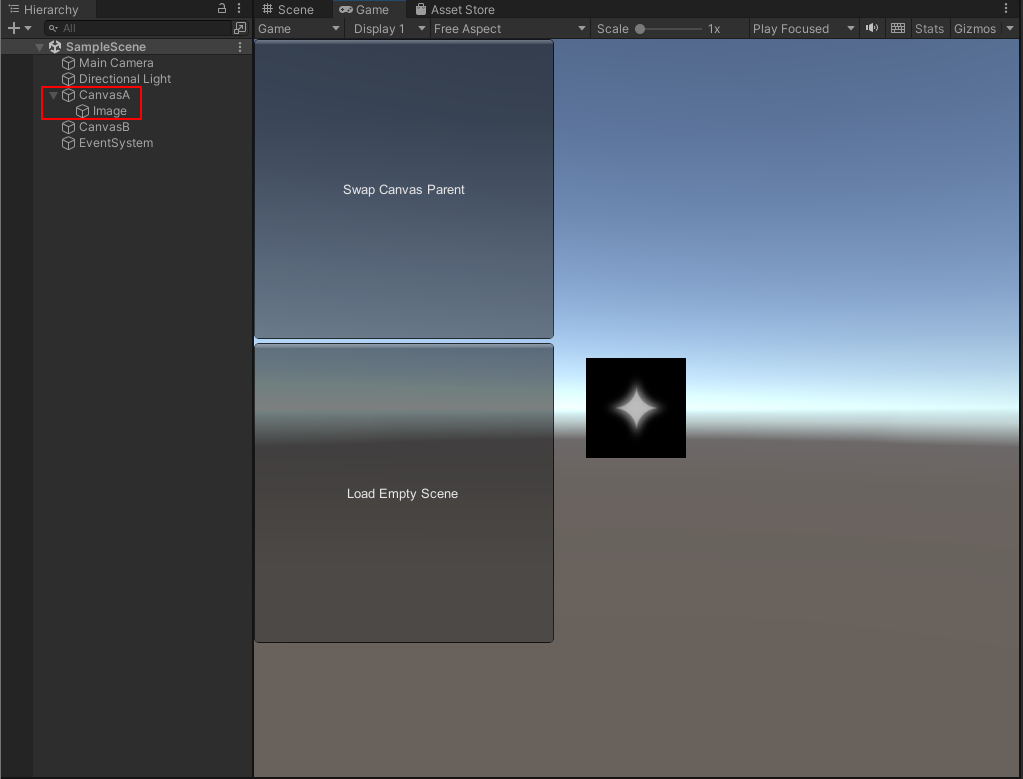
When the “Swap Canvas Parent” button is pressed, Image is re-parented to CanvasB. That’s all it takes to
trigger the condition for the bug to occur.
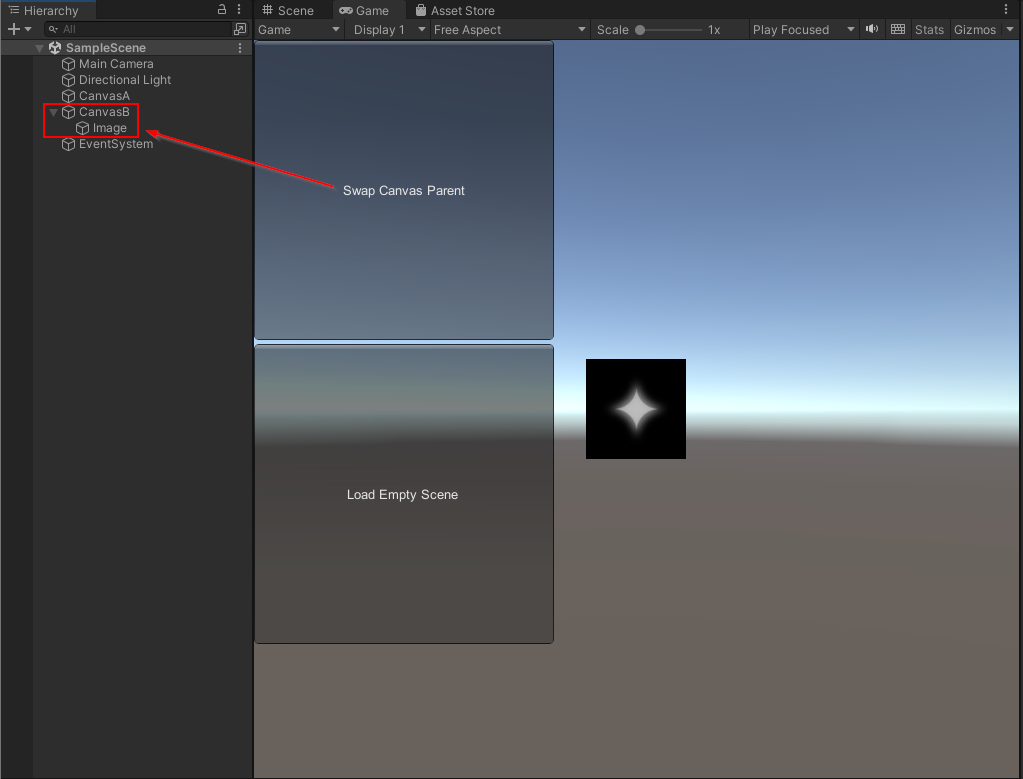
Finally, the “Load Empty Scene” button executes a plain old scene transition (non-additive) to the Empty scene.
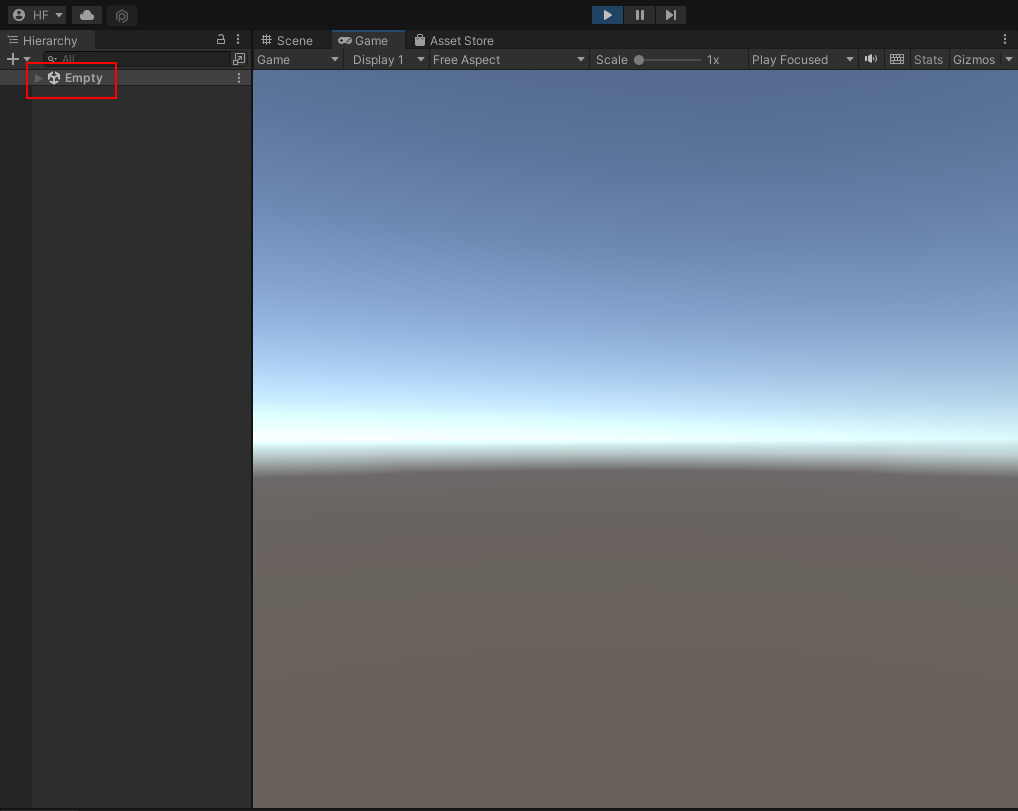
I will take a memory snapshot in this scene, but first, we should talk about editor tools. I use a third-party package called Heap Explorer because it provides a “Paths to Root” feature that lets you see what static root has a path to a given image or other C# object instance. Unity also has a similar package called Memory Profiler. As far as I know, Memory Profiler does not have an equivalent “Paths to Root” feature, and it also is experimental in Unity 2021.3. The 1.0.0 release is available in Unity 2022. It is a tool to keep an eye on in the future, and it might be appropriate for other use cases that Heap Explorer is not.
After you have installed Heap Explorer, you can open it from Windows/Analysis/Heap Explorer. Typically, I take memory
snapshots from a connected player running the game, but for this demonstration it is acceptable to capture an editor
snapshot. An editor snapshot will include everything the editor has loaded in addition to what play mode has loaded. It
will produce a lot of noise in the snapshot and make it more difficult to identify real issues. Profile on a connected
player!
The initial window looks like this.
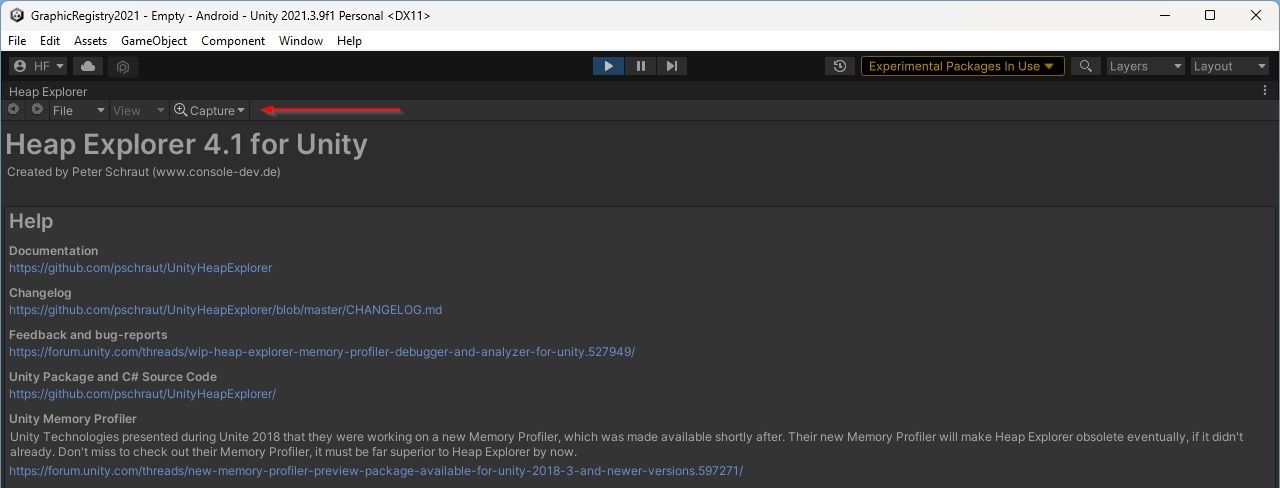
Click the “Capture” drop-down and select “Capture and Analyze ‘Editor’”.
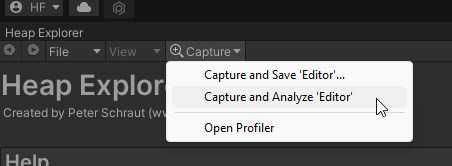
After capturing the snapshot, you see a top-level summary.
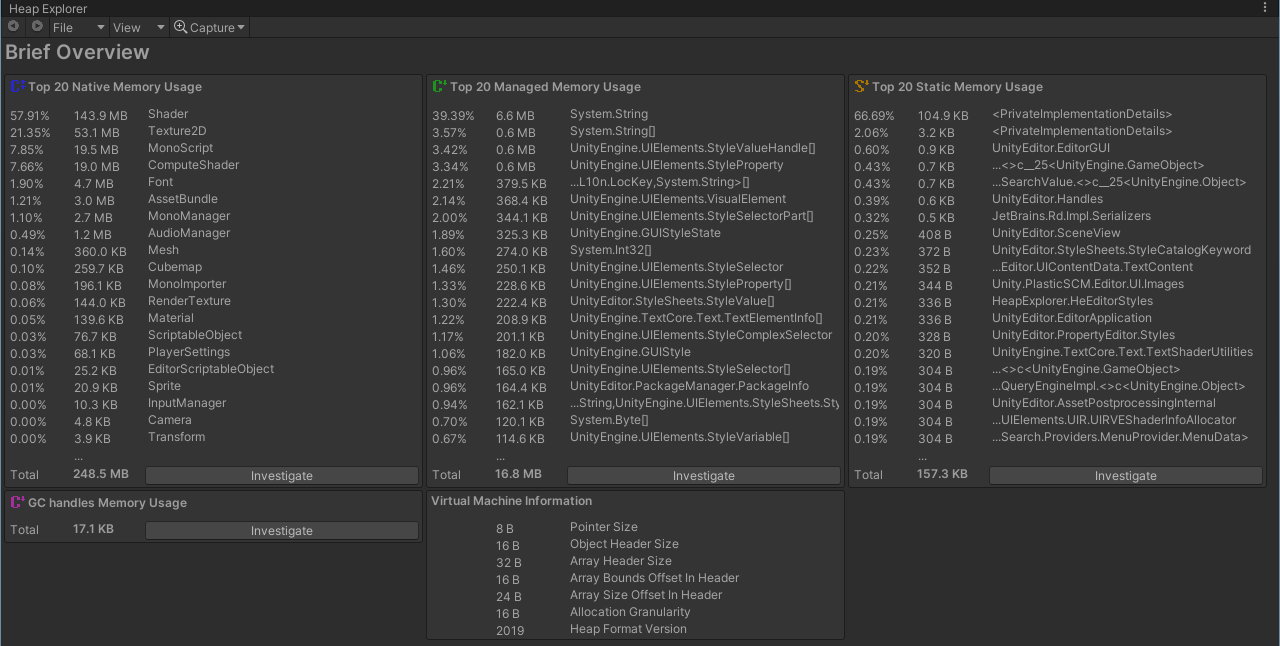
Click “Investigate” in the top left “Top 20 Native Memory Usage” panel.
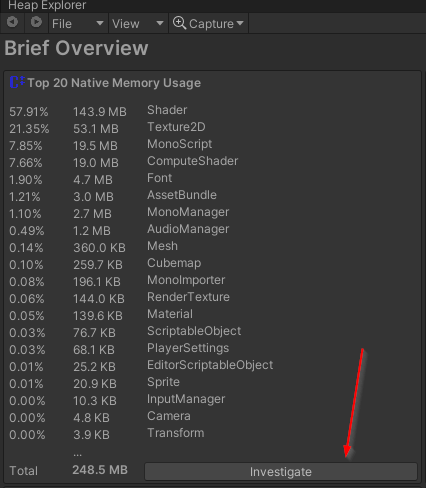
Find the image from SampleScene. It is called Star. Recall that scene containing the image was unloaded, and this
texture should have been unloaded. We should not be able to find it, but there it is. You can already see “1 Path(s) to
Root” in the bottom-right, which ends at GraphicsRegistry.
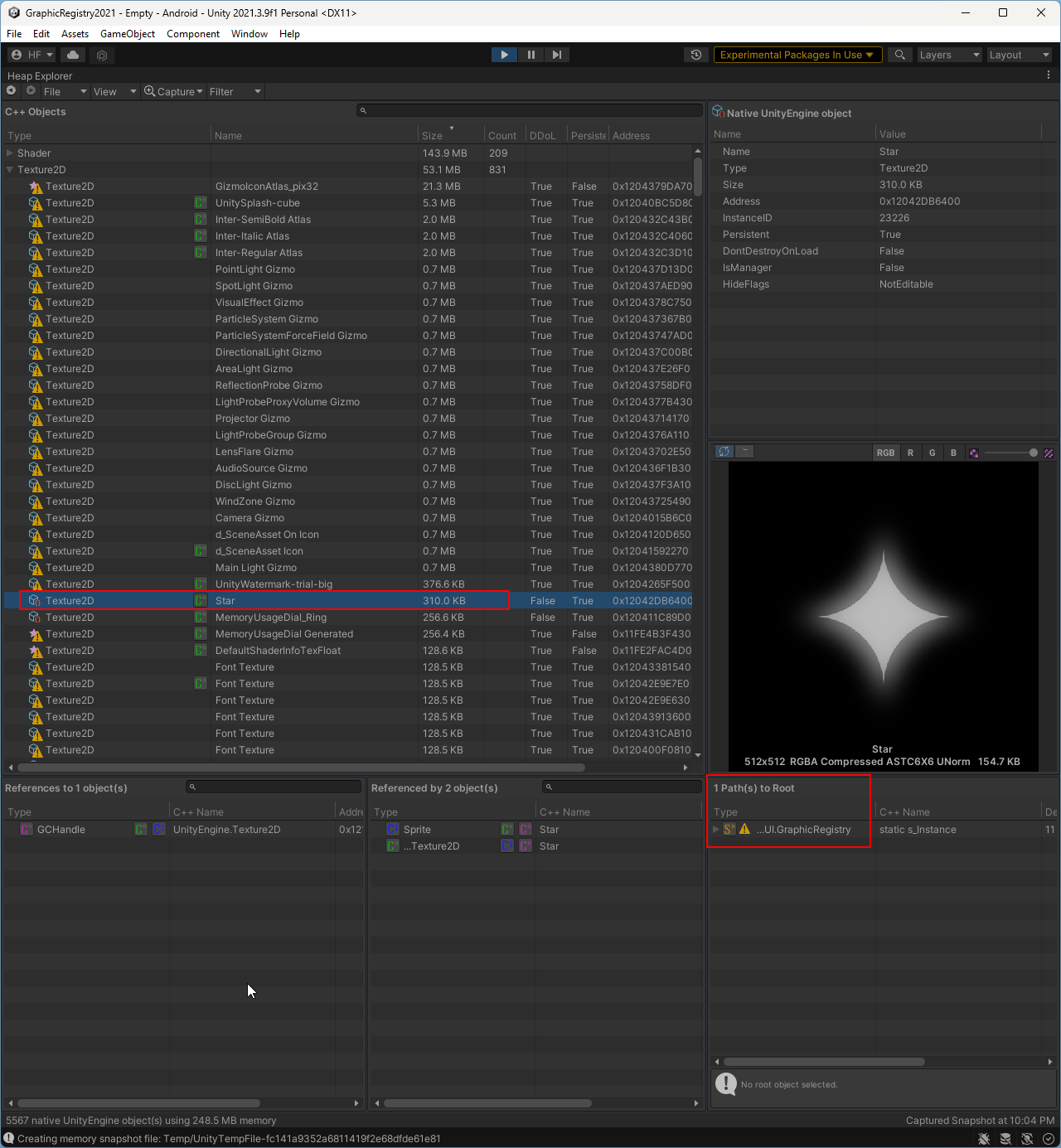
You can see the full path when you expand the tree node.
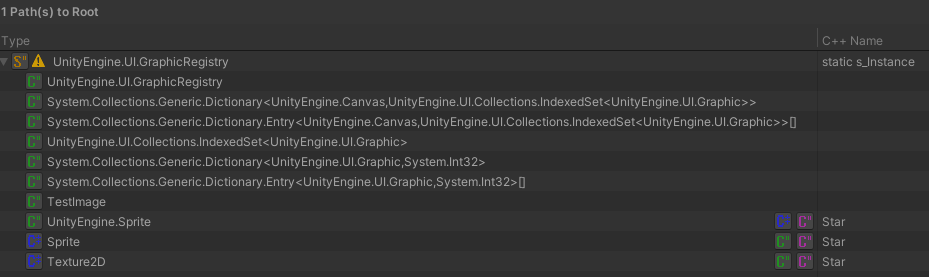
The information presented here is enough to locate all the code keeping the star image loaded. Please note that
TestImage is a class I wrote to extend Graphic so I could add some logging. From this point, you can start looking
at the code. You could start in GraphicRegistry to see the methods that manage the dictionary seen in the previous
image, or you could look at Graphic and see where it makes calls into GraphicsRegistry. Inside Graphic, two
methods register and unregister themselves with GraphicsRegistry. The methods are OnCanvasHierarchyChanged and
OnTransformParentChanged, seen below.
protected override void OnCanvasHierarchyChanged()
{
// Use m_Cavas so we dont auto call CacheCanvas
Canvas currentCanvas = m_Canvas;
// Clear the cached canvas. Will be fetched below if active.
m_Canvas = null;
if (!IsActive())
{
GraphicRegistry.UnregisterGraphicForCanvas(currentCanvas, this);
return;
}
CacheCanvas();
if (currentCanvas != m_Canvas)
{
GraphicRegistry.UnregisterGraphicForCanvas(currentCanvas, this);
// Only register if we are active and enabled as OnCanvasHierarchyChanged can get called
// during object destruction and we dont want to register ourself and then become null.
if (IsActive())
GraphicRegistry.RegisterGraphicForCanvas(canvas, this);
}
}
protected override void OnTransformParentChanged()
{
base.OnTransformParentChanged();
m_Canvas = null;
if (!IsActive())
return;
CacheCanvas();
GraphicRegistry.RegisterGraphicForCanvas(canvas, this);
SetAllDirty();
}
When I looked at these two methods, I quickly became suspicious of OnTransformParentChanged. It never calls
UnregisterGraphicForCanvas. Could that be the bug? Think back to the SampleScene and you will remember the button
that changes the image’s parent from CanvasA to CanvasB. That is, of course, to test my suspicion of this code.
Sure enough, after re-parenting the image, the image is unregistered from its old canvas before being registered to
its new canvas.
I looked at this class in a version of the editor where somebody fixed the bug. For this bug, they didn’t make a
change to OnTransformParentChanged, but they made a small change to OnBeforeTransformParentChanged to unregister the
image.
Before:
protected override void OnBeforeTransformParentChanged()
{
GraphicRegistry.DisableGraphicForCanvas(canvas, this);
LayoutRebuilder.MarkLayoutForRebuild(rectTransform);
}
After:
protected override void OnBeforeTransformParentChanged()
{
GraphicRegistry.UnregisterGraphicForCanvas(canvas, this);
LayoutRebuilder.MarkLayoutForRebuild(rectTransform);
}
Hopefully, you agree this was a simple bug with a straightforward fix. With the right tools, you can quickly find the bug, jump into code, form a hypothesis, test the idea, and identify the root cause for this bug. It’s certainly not the most challenging bug to investigate and fix, but it does offer a simple introduction to analyzing memory with Heap Explorer.
After you have installed Heap Explorer, you can open it from Windows/Analysis/Heap Explorer. Typically memory
snapshots should be taken from a connected player running the game but for the purpose of this demonstration it is fine
to take an editor snapshot. An editor snapshot is going to include every thing the editor has loaded in addition to what
play mode has loaded. It’s going to produce a lot of noise in the snapshot and makes it more difficult to identify real
issues. Profile on a connected player!
The initial window looks like this.
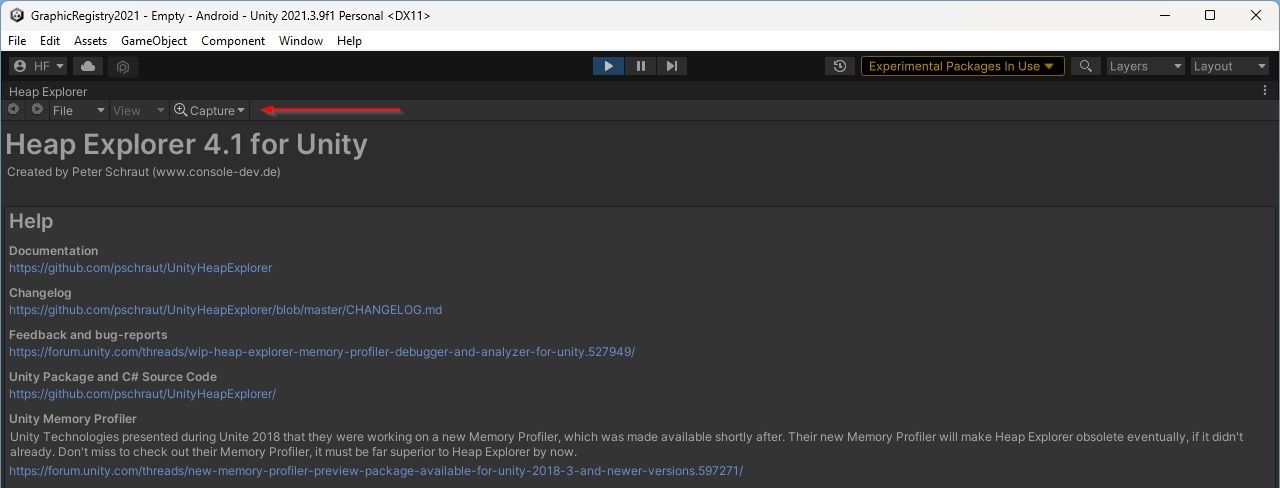
Click the “Capture” drop down and select “Capture and Analyze ‘Editor’”.
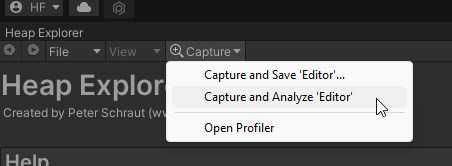
You see a top-level summary after the snapshot is captured.
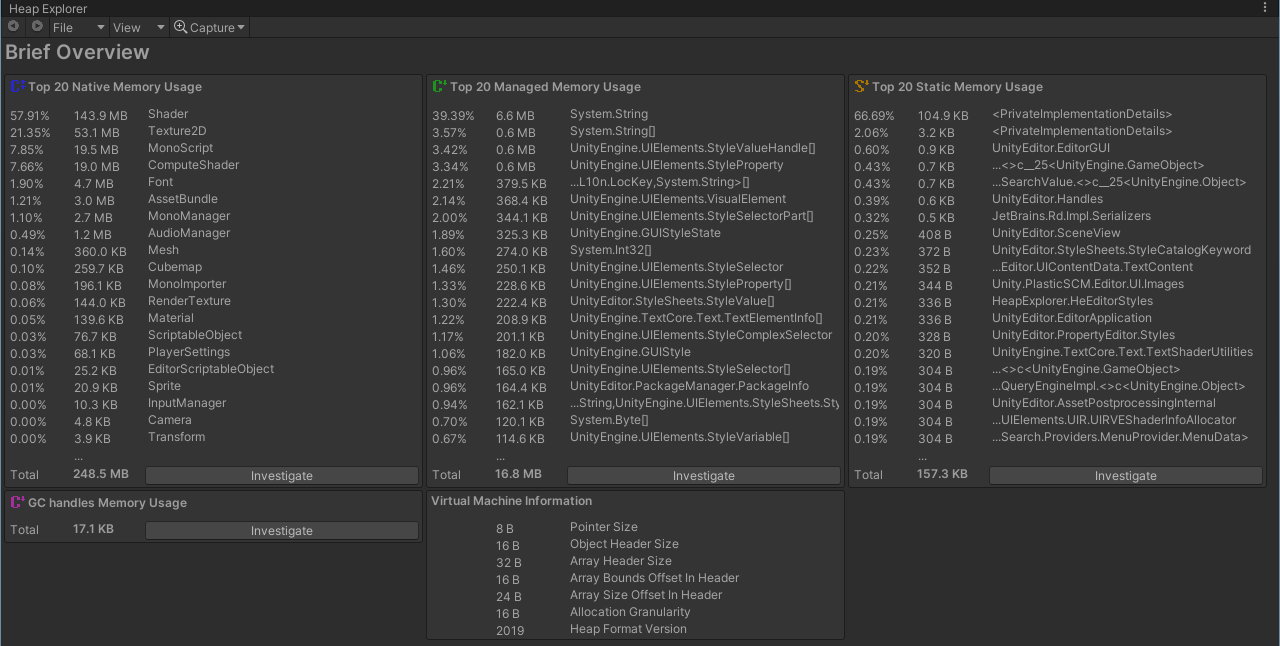
Click “Investigate” in the top left “Top 20 Native Memory Usage” panel.
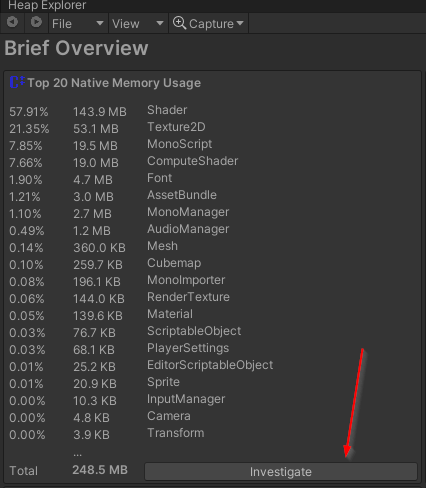
Find the image from SampleScene. It is called Star. Recall that scene containing the image was unloaded and this
texture should have been unloaded. We should not be able to find it but there it is. You can already see in the bottom
right that there is “1 Path(s) to Root” and it ends at something called GraphicsRegistry.
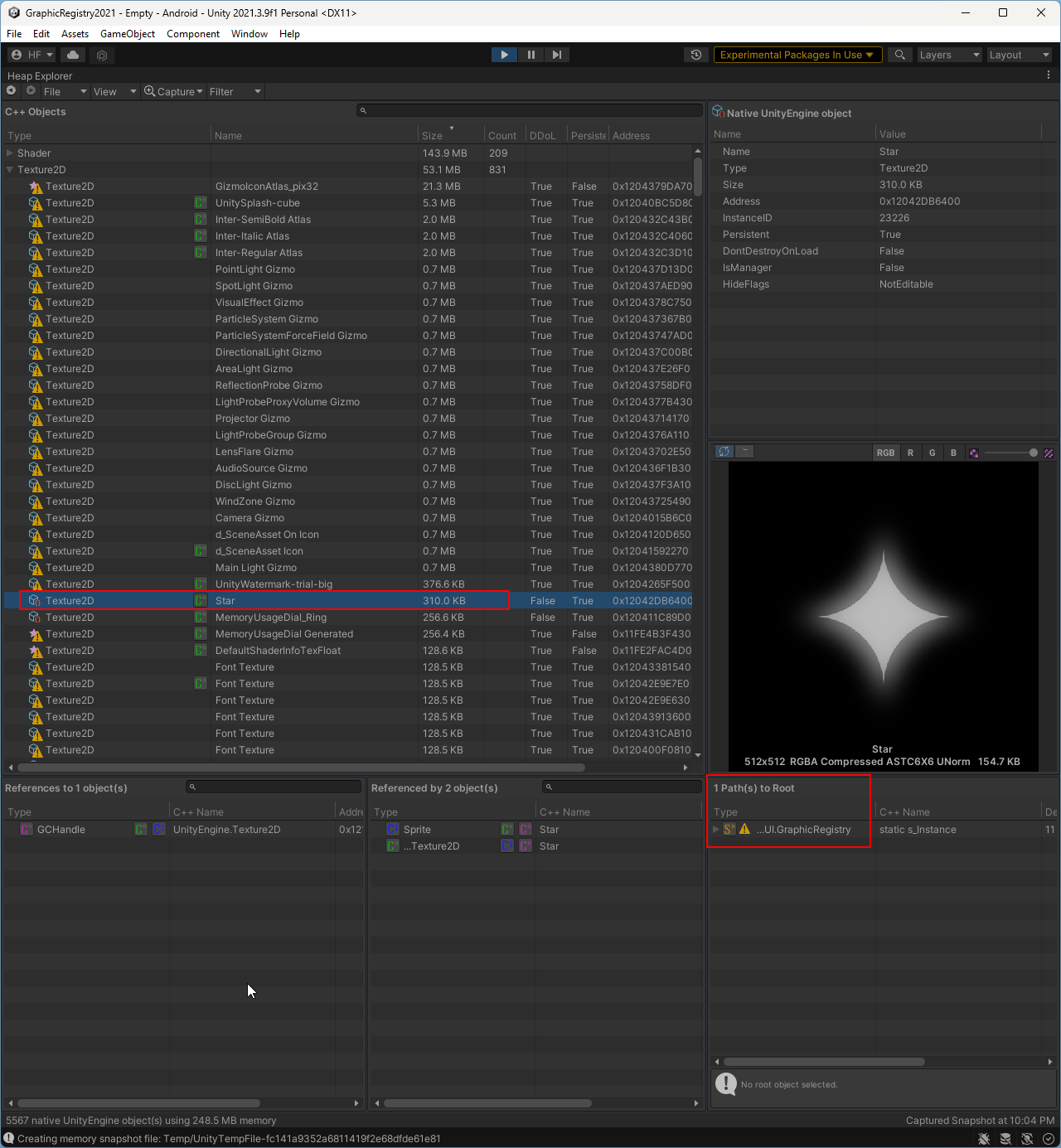
You can see the full path when you expand the tree node.
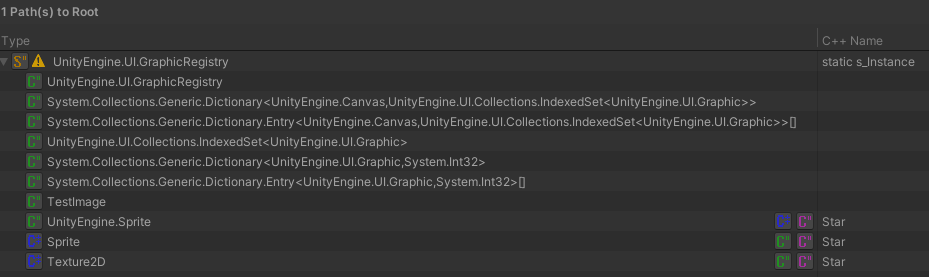
The information presented here is enough to locate all the code involved in keeping the star image loaded. Please note
that TestImage is a class I wrote to extend Graphic so I could add some logging. From this point you can start
looking at code. You could start in GraphicRegistry to see the methods that manage the dictionary seen in the previous
image or you could look at Graphic and see where it makes calls into GraphicsRegistry. Inside Graphic there are
two methods that register and unregister themselves with GraphicsRegistry. The methods are OnCanvasHierarchyChanged
and OnTransformParentChanged, seen below.
protected override void OnCanvasHierarchyChanged()
{
// Use m_Cavas so we dont auto call CacheCanvas
Canvas currentCanvas = m_Canvas;
// Clear the cached canvas. Will be fetched below if active.
m_Canvas = null;
if (!IsActive())
{
GraphicRegistry.UnregisterGraphicForCanvas(currentCanvas, this);
return;
}
CacheCanvas();
if (currentCanvas != m_Canvas)
{
GraphicRegistry.UnregisterGraphicForCanvas(currentCanvas, this);
// Only register if we are active and enabled as OnCanvasHierarchyChanged can get called
// during object destruction and we dont want to register ourself and then become null.
if (IsActive())
GraphicRegistry.RegisterGraphicForCanvas(canvas, this);
}
}
protected override void OnTransformParentChanged()
{
base.OnTransformParentChanged();
m_Canvas = null;
if (!IsActive())
return;
CacheCanvas();
GraphicRegistry.RegisterGraphicForCanvas(canvas, this);
SetAllDirty();
}
When I looked at these two methods, I quickly became suspicious of OnTransformParentChanged. It never calls
UnregisterGraphicForCanvas. Could that be the bug? Think back to the SampleScene and you will remember the button
that changes the parent of the image from CanvasA to CanvasB. That is of course to test my suspicion of this code.
Sure enough, after re-parenting the image, the image is not unregistered from its old canvas before being registered to
its new canvas.
I took a look at this class in a version of the Editor where this had been fixed. For this bug, they didn’t make a
change to OnTransformParentChanged but they made a small change to OnBeforeTransformParentChanged to unregister the
image.
Before:
protected override void OnBeforeTransformParentChanged()
{
GraphicRegistry.DisableGraphicForCanvas(canvas, this);
LayoutRebuilder.MarkLayoutForRebuild(rectTransform);
}
After:
protected override void OnBeforeTransformParentChanged()
{
GraphicRegistry.UnregisterGraphicForCanvas(canvas, this);
LayoutRebuilder.MarkLayoutForRebuild(rectTransform);
}
Hopefully, you agree this was a simple bug with a straightforward fix. I personally found it interesting that with the right tools you can quickly find the bug, jump into code, form a hypothesis, test the hypothesis, and identify root cause for this bug. It’s certainly not the hardest bug to investigate and fix but it does offer a simple introduction to analyzing memory with Heap Explorer.